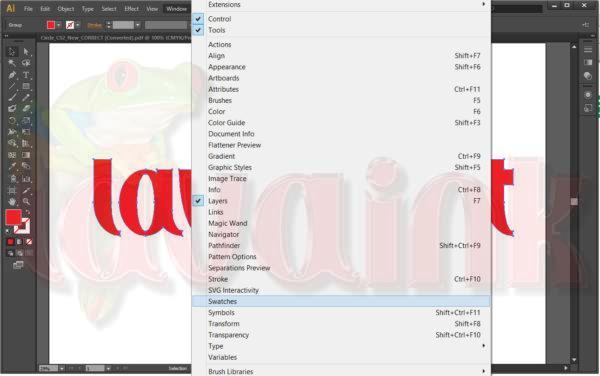Description
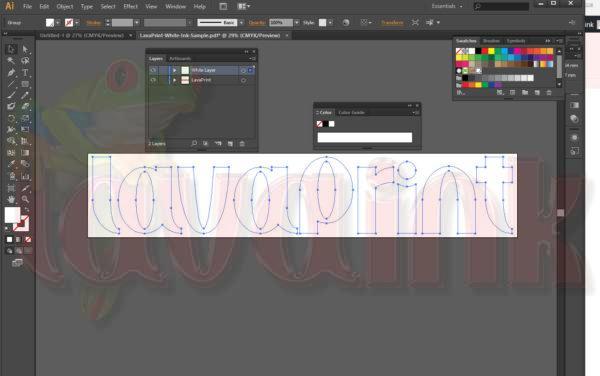
White Ink Set up Instruction
White Ink Set up 1 swatch open [Swatched]
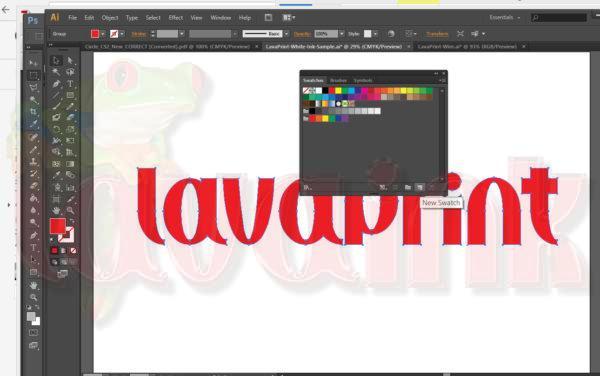
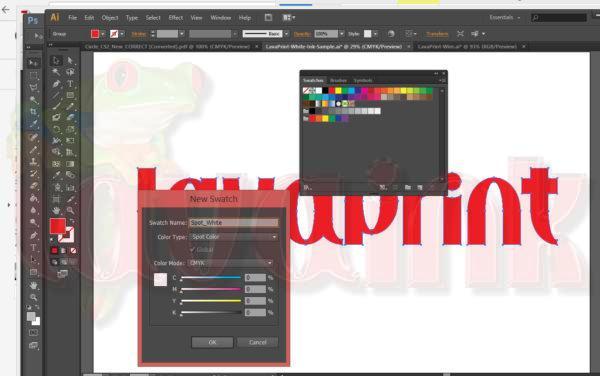
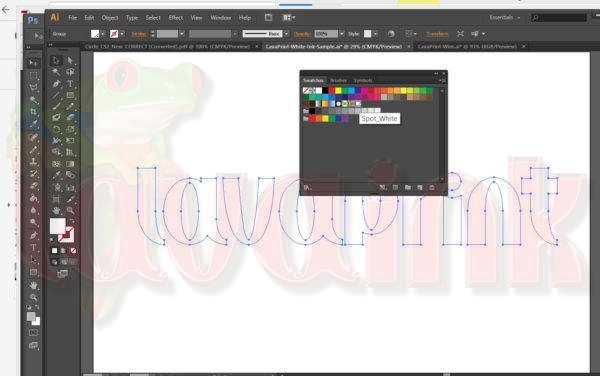
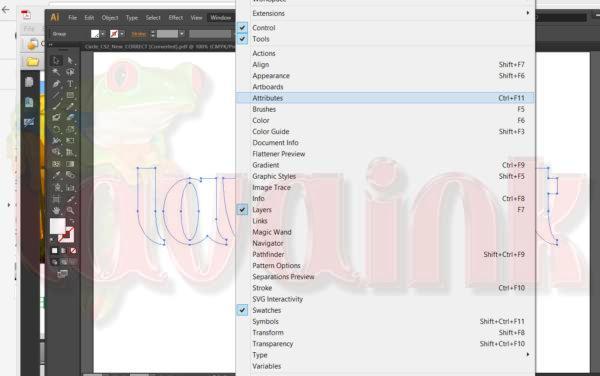
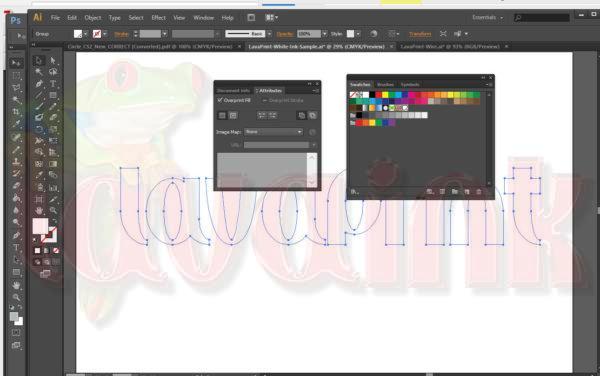
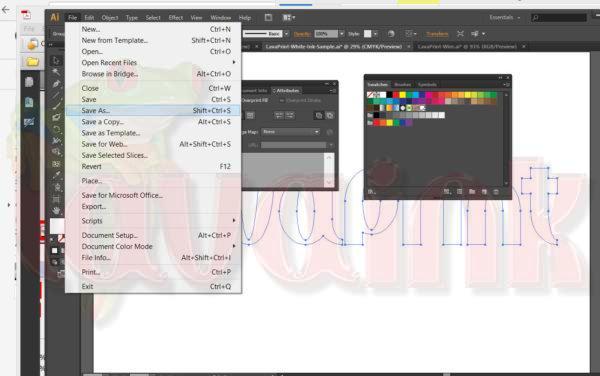
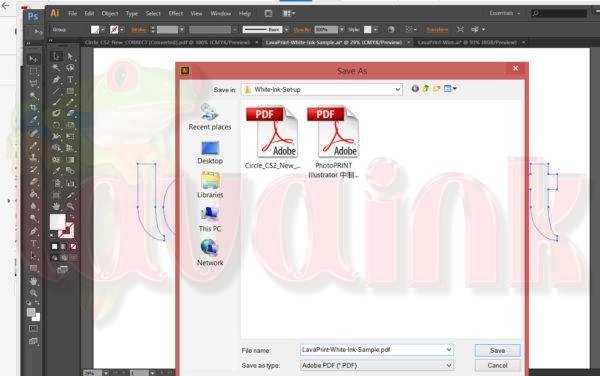
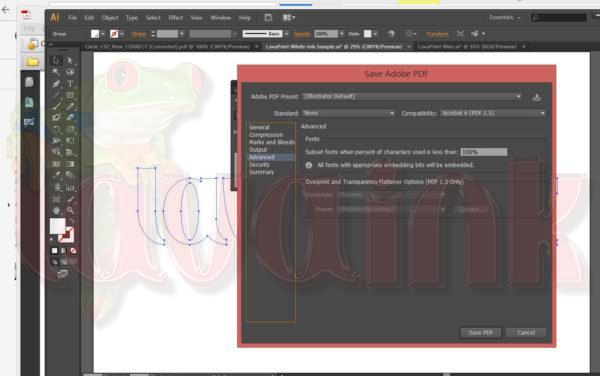
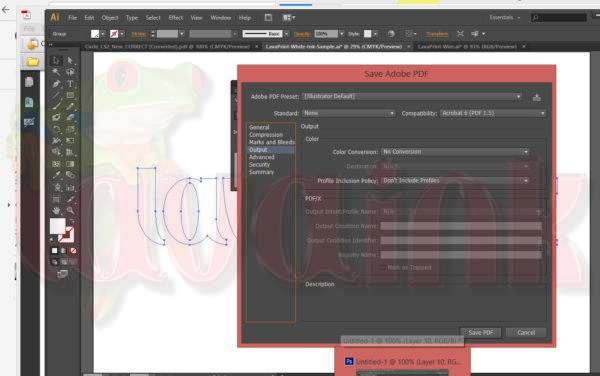
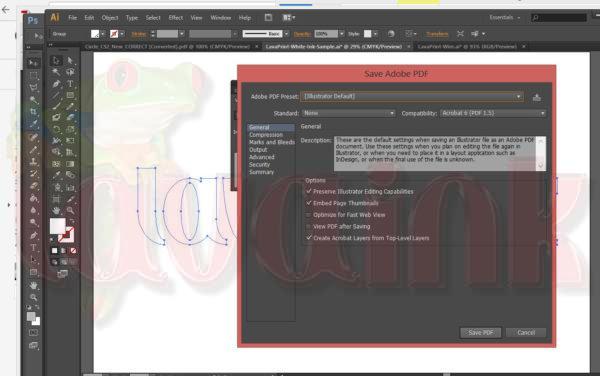
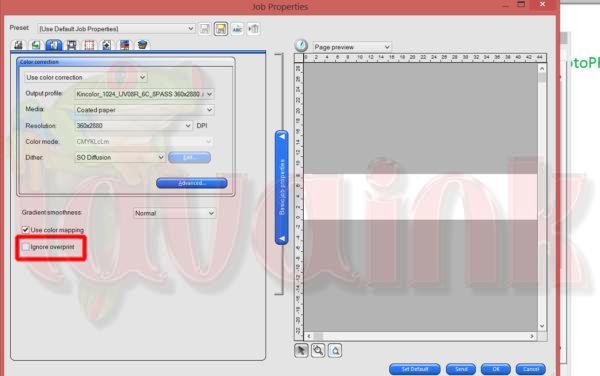
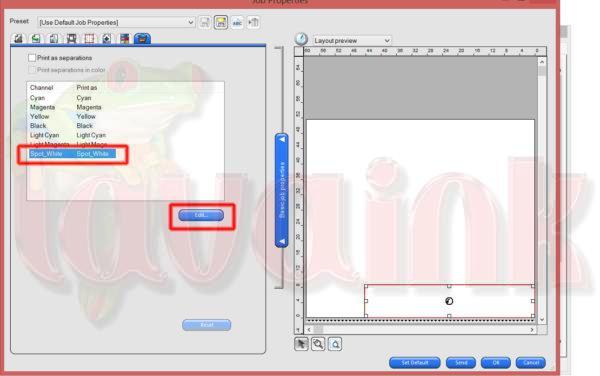
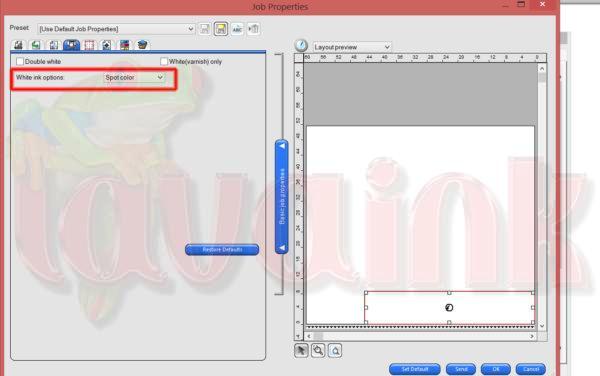
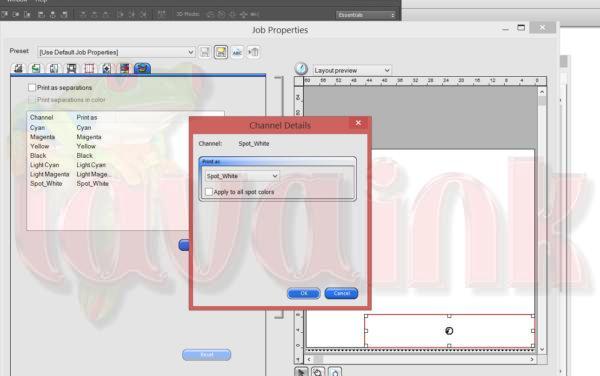

Please note: White Color has 3 options [All] [RIP][Image]
Please choose [Image] if [RIP] not work for part spot white. This is because WIN system different. Some system [Image] works and some system [RIP] works.
Our uv printer can printer 3 layers for two cases:
=========Two color layers are the same one===========
This set up only has One RIP PRT file:
- [Layer Number] =3
- [Layer 1] = Color
- [Layer 2] = White
- [Layer 3] = Color
=========Two color layers are the different one===========
Please note only new version Printer manager can print this feature!!!
This set up only has TWO RIP PRT files:
- [Layer Number] =3
- [Layer 1] = Color (The first PRT file only for color)
- [Layer 2] = White (The second PRT file only for color with White)
- [Layer 3] = Color 2
============================
Lamp Shutter Control Set up with Color Bar Set up
- Space from 0 to 15 to test best number.
- Width = 0
- Placement = both